Stable Diffusion和Stable Diffusion WebUI是什么关系?
其实stable-diffusion和stable-diffusion-webui就相当于是父子关系,前者是父亲,后者是儿子(WebUI),儿子几乎继承了父亲所有的优点,然后又自我优化,学了很多其它技能,比如您可以为儿子安装一些插件,可以让儿子更听话的为己所用,但父亲是不具备儿子的能力滴。
而且,如果父亲有了新的能力,AUTOMATIC1111大佬会去自动继承父亲的新能力,而且该大佬更新极其高产,每天更新好几次都是常有的,所以完全不用担心这方面的问题。
前提条件
如果您对CMD不太了解,那么在您看如下内容时,可能会感到迷茫和困惑,可以考虑参考本站关于CMD的介绍,以及一些初级教程。
【选择性浏览】CMD批处理命令介绍
使用Stable Diffusion案例
其实Stable Diffusion本身并没有UI界面,如果想使用就必须调用CMD命令行来执行语句控制程序运行,我想这对于大部分人来说应该是一场噩梦吧,毕竟谁又会去记那么那么多的参数呢?
通过CMD生成绘画
假如我们使用没有图形UI界面的Stable Diffusion来生成一张图片,需要在CMD窗口内输入以下命令:
python scripts/txt2img.py –prompt "a photograph of an astronaut riding a horse" –plms
其中--prompt后面的即是描述性文字,可以根据需要更改,如果想生成更加细致的内容,那就需要添加非常多的参数。
常用参数
usage: txt2img.py [-h] [–prompt [PROMPT]] [–outdir [OUTDIR]] [–skip_grid] [–skip_save] [–ddim_steps DDIM_STEPS] [–plms] [–laion400m] [–fixed_code] [–ddim_eta DDIM_ETA]
[–n_iter N_ITER] [–H H] [–W W] [–C C] [–f F] [–n_samples N_SAMPLES] [–n_rows N_ROWS] [–scale SCALE] [–from-file FROM_FILE] [–config CONFIG] [–ckpt CKPT]
[–seed SEED] [–precision {full,autocast}]
-h, –help show this help message and exit
–prompt [PROMPT] the prompt to render
–outdir [OUTDIR] dir to write results to
–skip_grid do not save a grid, only individual samples. Helpful when evaluating lots of samples
–skip_save do not save individual samples. For speed measurements.
number of ddim sampling steps
–laion400m uses the LAION400M model
–fixed_code if enabled, uses the same starting code across samples
–ddim_eta DDIM_ETA ddim eta (eta=0.0 corresponds to deterministic sampling
–n_iter N_ITER sample this often
–H H image height, in pixel space
–W W image width, in pixel space
how many samples to produce for each given prompt. A.k.a. batch size
–n_rows N_ROWS rows in the grid (default: n_samples)
–scale SCALE unconditional guidance scale: eps = eps(x, empty) + scale * (eps(x, cond) – eps(x, empty))
if specified, load prompts from this file
–config CONFIG path to config which constructs model
–ckpt CKPT path to checkpoint of model
–seed SEED the seed (for reproducible sampling)
–precision {full,autocast}
evaluate at this precision
总结
一个普通人是记不住这么多参数的,包括大部分程序员也是如此,所以这个时候,有一个大佬站了出来。
使用Stable Diffusion WebUI案例
WebUI介绍
该大佬的Github名为AUTOMATIC1111,在GitHub开源了一个名为stable-diffusion-webui的项目。这个名叫stable-diffusion-webui的项目,最大的便捷之处就是为stable-diffusion制作了图形界面,让我等普通人也可以愉快的使用<code>stable-diffusion</code>,来进行艺术(XP)创作。本站所有关于stable-diffusion的教程都是基本该大佬的WebUI项目。
通过WebUI生成绘画
在部署完该项目之后,打开电脑的任意浏览器,输入IP地址127.0.0.1:7860,就可以打开WebUI的界面,然后只输入你想要生成的提示词,稍等片刻就可以看到与你提示词相关的图片就生成好了。

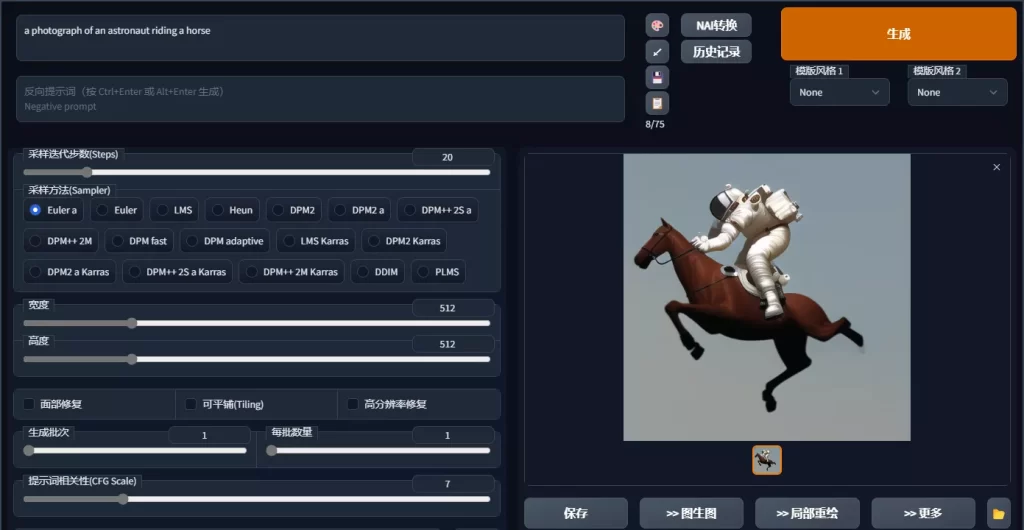



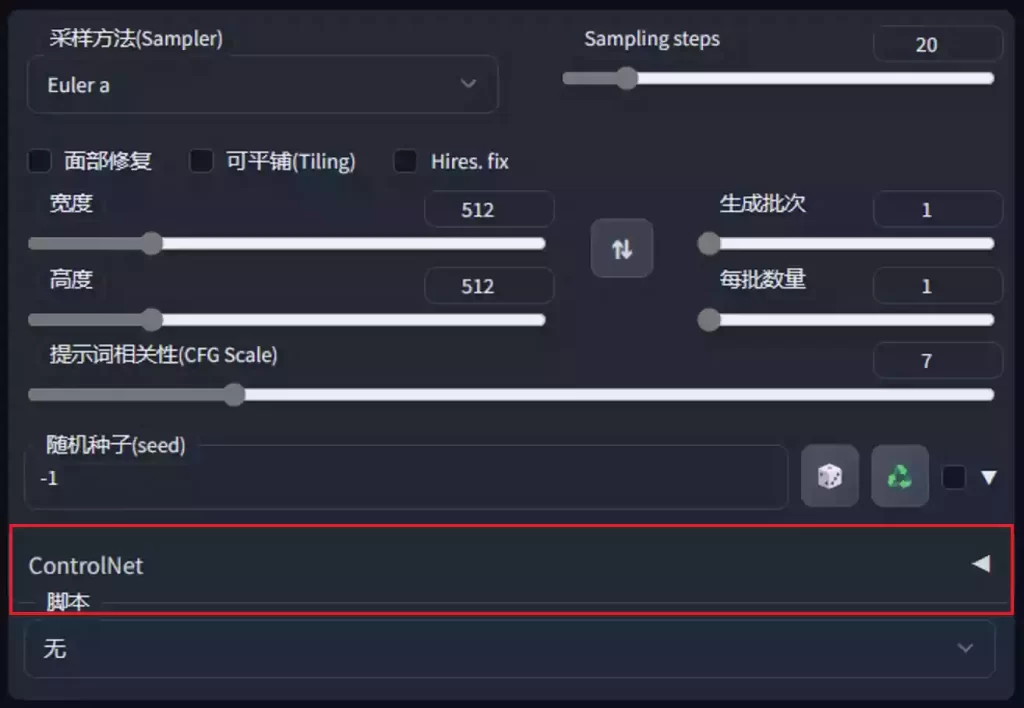







暂无评论内容